1.REGULARLY BACKUP WORDPRESS DATABASE
Sometimes accident can happen when we least expert it. If you can have made a careless mistake and your post is gone how can you restore your data in your database? Your database contains all your post,comments and link that you have on your blog so if the database is erased or corrupted you lose everything. Even long before WordPress was born it is always a wise move to have back up files.
Blogging is a big business and it if you have invested thousands or hours writing these blog post then you need the proper system to ensure that your hard work will not be lost.
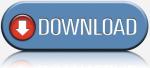 WP-Database-Backup : When plugin is installed and active. you can backup your blog database easily in single click.
WP-Database-Backup : When plugin is installed and active. you can backup your blog database easily in single click.
2.CHANGE THE DATABASE TABLES PREFIX
As the world most popular blogging software WordPress is the huge target of malicious scripts, hacks and spams and one of the best way to secure your WordPress database is to change the Default Table Prefix and in this tutorial you will learn how to do this quickly and easily during the WordPress installation Process.
Lookout the Default Database Prefix
Go to your online web host and there you search phpMyAdmin
Here you will see WordPress table prefixes with wp_ . The WordPress table used as default values are heavily targeted by bad bots and malicious scripts. So by changes the default prefixes and set as unique can effectively immunize your Database with such automated attacks and bad boys.
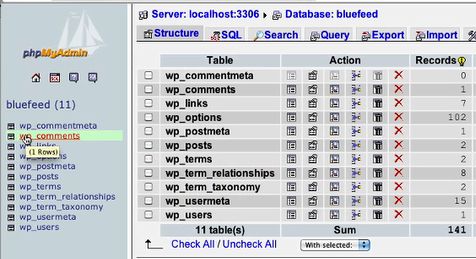
How to Change default Database Prefix in WordPress
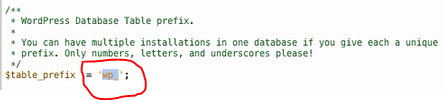
- Begin the prefix with wp_ so the table appears in order among other tables that are edit by plugins and themes.
- In the middle pick any sequence of random alphanumeric characters.
- At the end of prefix with an underscore _ so that the actual table names for example host, users, metadata and so forth stand out under easily recognized.
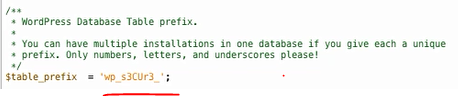
3.SMARTLY PROTECT WP-CONFIG.PHP
Wp-config.php is one of the most important files in your WordPress installation. This file contains some of the very important administrator credentials that can help a hacker gain access to your WordPress database. Therefore, it is suggested that you add the piece of code below into your .htaccess file:
|
1
2
3
4
5
|
# protect wp-config.php<files wp-config.php>order allow,denydeny from all</files> |
The .htaccess file will be available in your www root directory. If it is not there, then you can create the file and add the above code to it.

Greetings! Very helpful advice in this particular post! It’s the little
changes that make the largest changes. Many thanks for sharing!